iPhoneアイフォンの画面をPCパソコンに表示させる方法
PCで無料ソフト「ApowerMirror」を使うと、iPhoneの画面をPCに表示させることができます。他にもiPhoneアイフォンの画面をPCパソコンに表示させるソフトは色々あるのですが、iPhoneの方にもアプリをインストールする必要があるものが多いです。「ApowerMirror」はPC側にインストールするだけで、iPhone側にはアプリをインストールする必要がなく、操作もシンプルで解りやすく使いやすいのでおすすめです。
「ApowerMirror」はAndroidにも対応していますが、今回はiPhoneの例でご紹介します。
必要な環境
- iPhone(iOS 11以降)
- PC(WindowsまたはMAC)
- Wi-Fi環境
「ApowerMirror」のインストール
パソコンから下記ウェブサイトにアクセスします。
サイトが開いたら[無料ダウンロード]ボタンをクリックします。
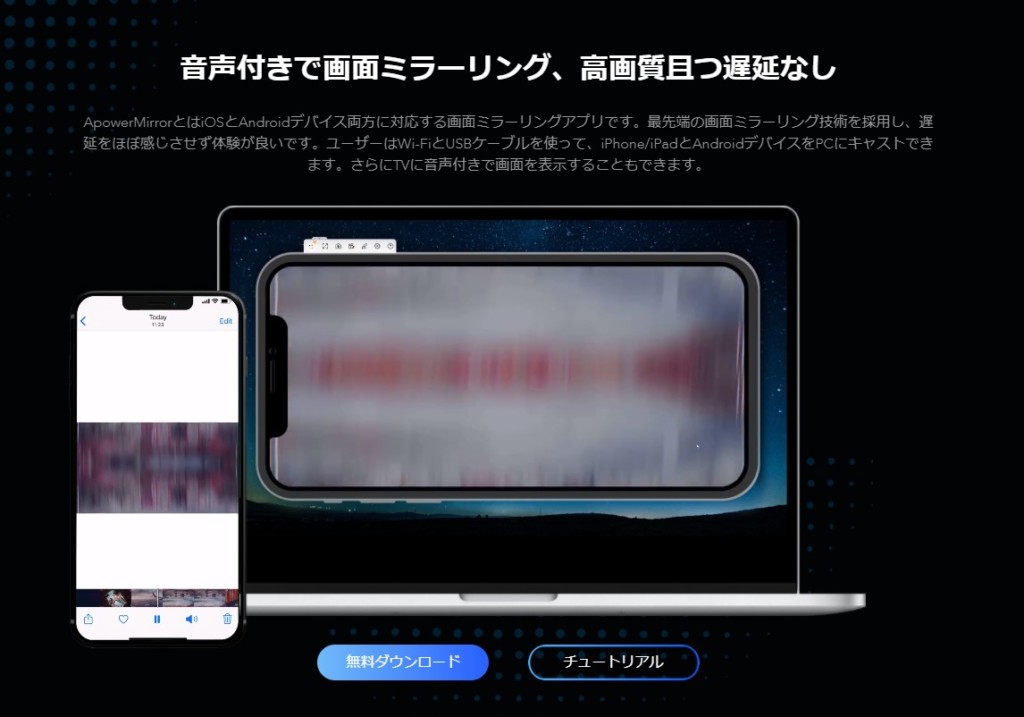 [今すぐインストール]をクリックします
[今すぐインストール]をクリックします
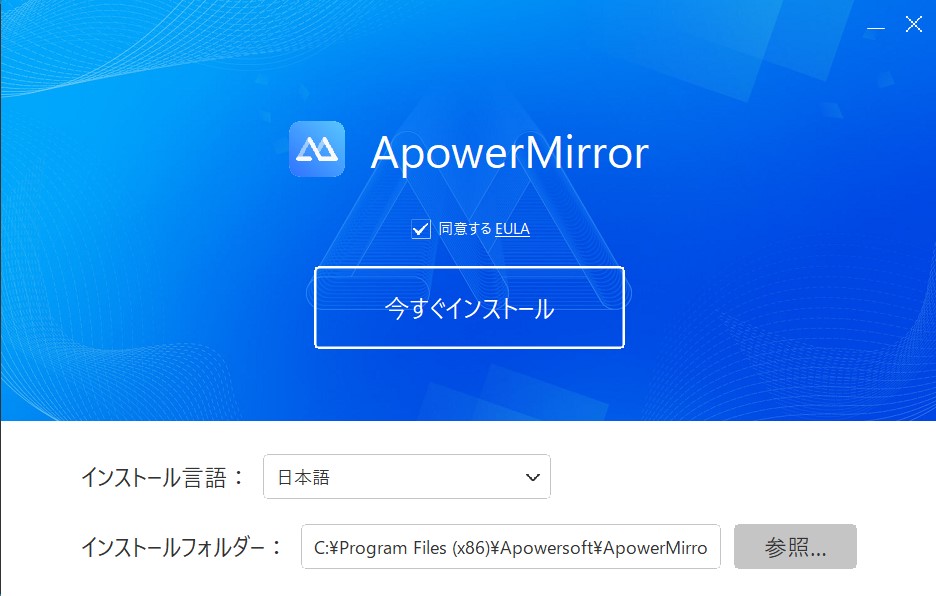 [今すぐ開く]をクリックします。
[今すぐ開く]をクリックします。
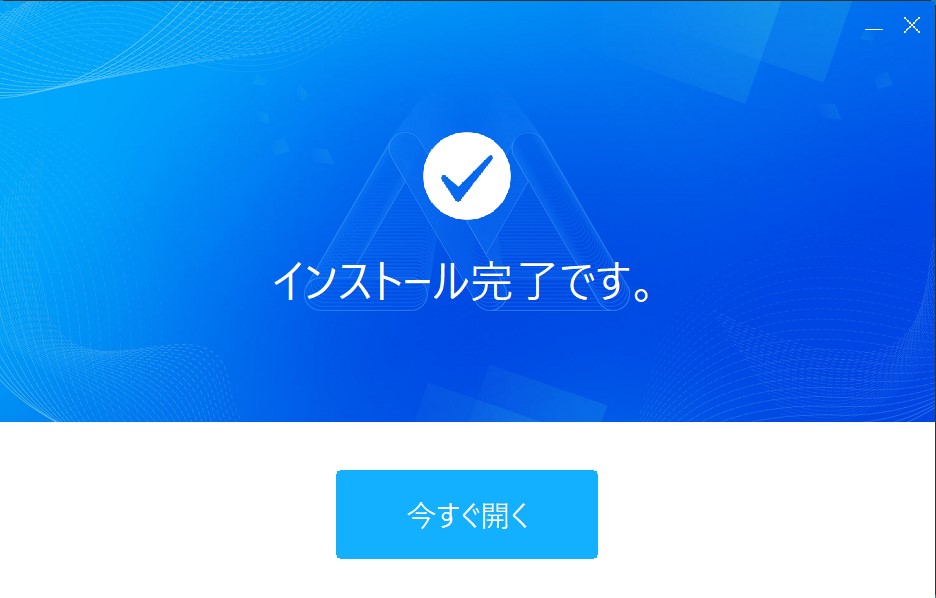 [無料で利用]をクリックします。(VIPユーザーに記載してある機能を使いたい場合は有料になります。)
[無料で利用]をクリックします。(VIPユーザーに記載してある機能を使いたい場合は有料になります。)
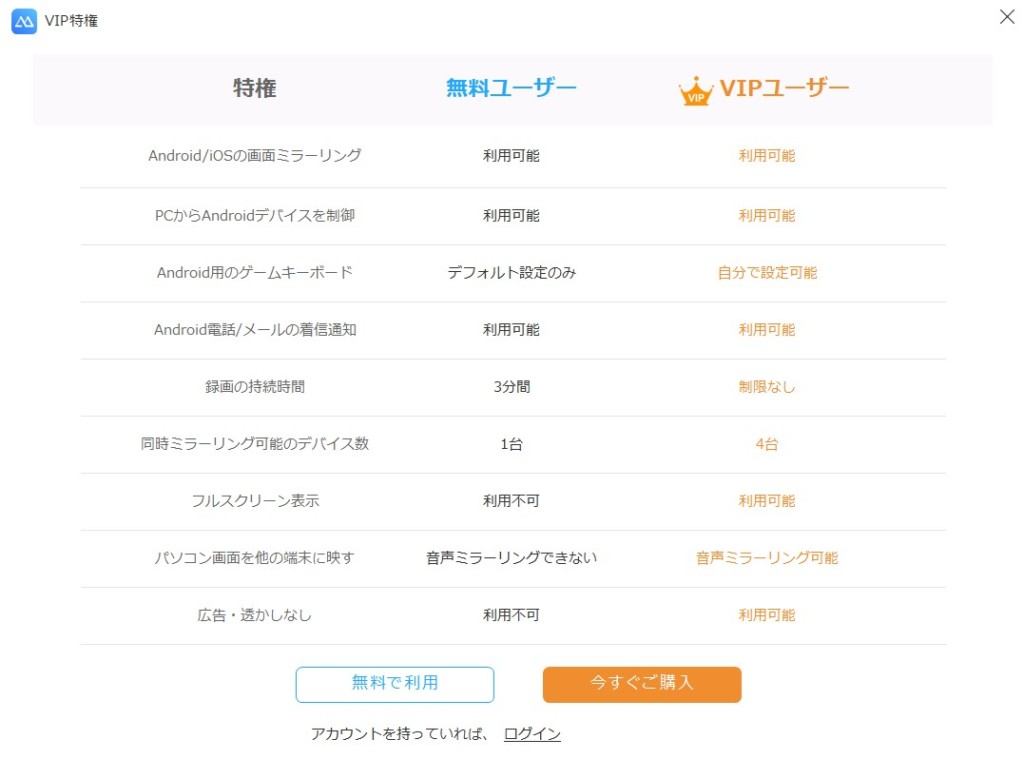
[アカウント作成]をクリックします。
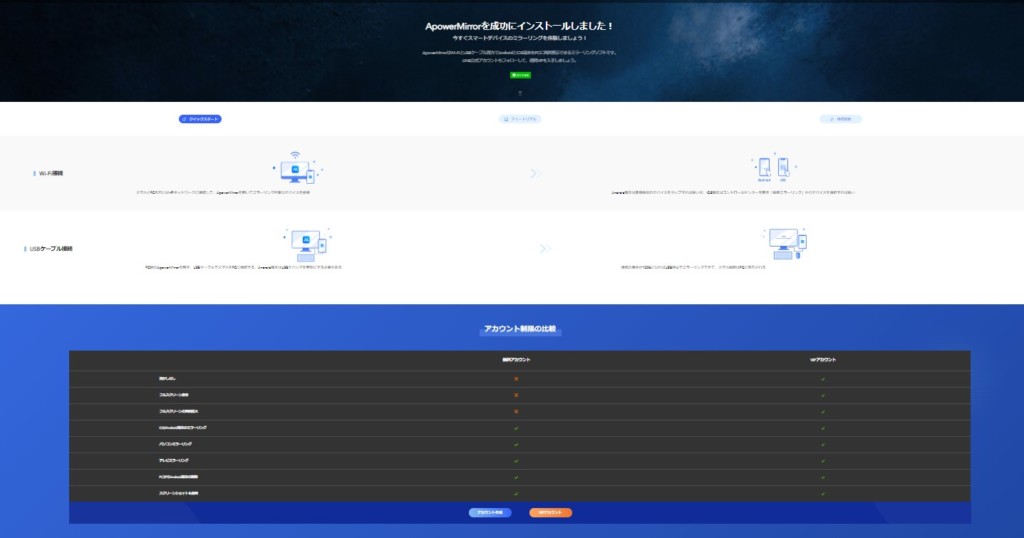
ログイン画面になりますので、登録をクリックします。
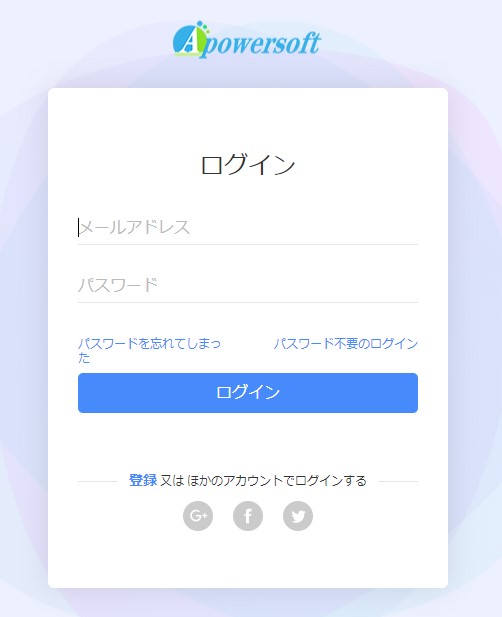
登録画面でメールアドレスを入力すると、承認コードがメールで送られてきますので、承認コードと、任意にパスワードを入力して登録します。
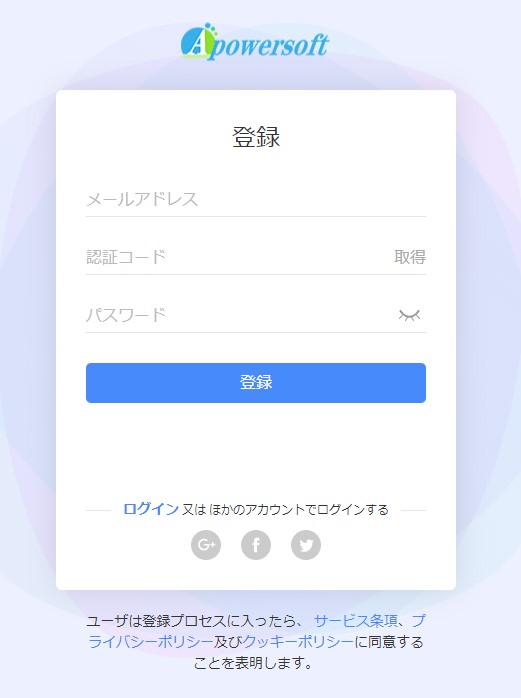
すると、マイアカウント画面が表示されますが、ここでは特に操作しなくてもよいです。このまま閉じても大丈夫です。
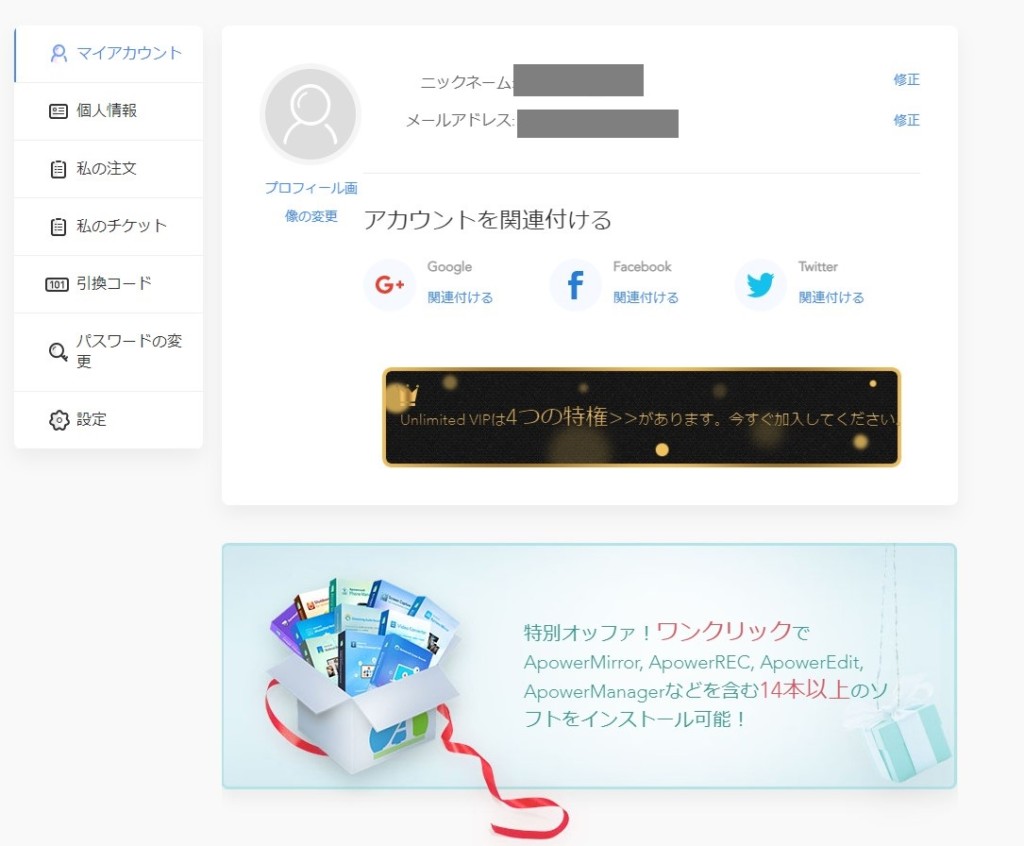
デスクトップにiPhoneの画面が表示されていますので、[ios]をクリックします。
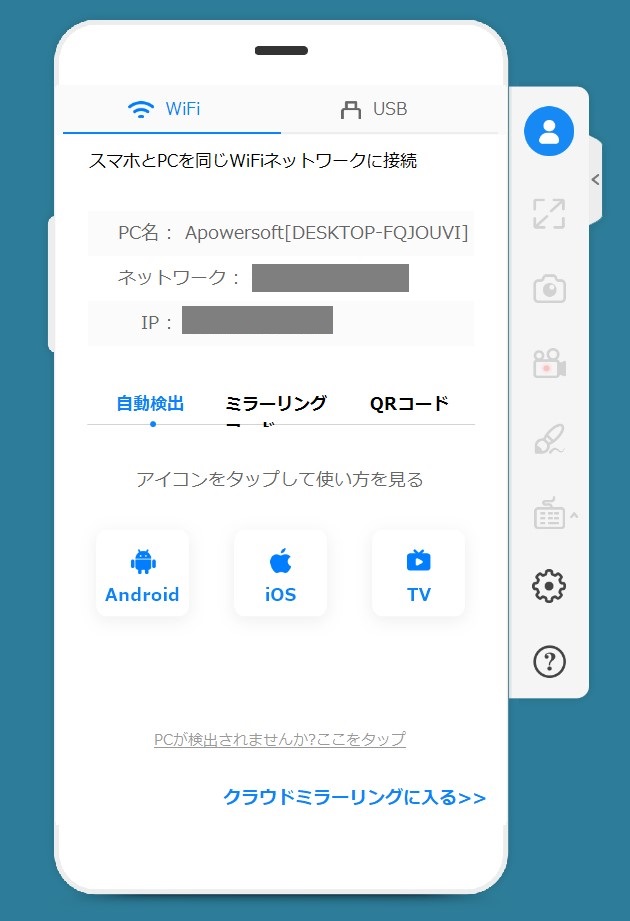
iPhone側での操作
次に、iPhone側でコントロールセンターを表示し、画面ミラーリングをタップします。
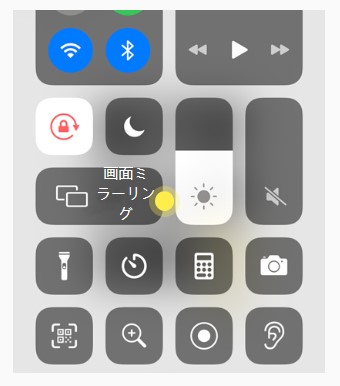
ミラーリングの画面に「Apowersoft・・・・・・」と表示されますので、これをタップします。
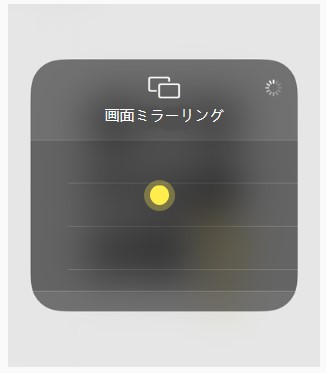
すると、パソコン側にiPhoneの画面が表示されるようになります。
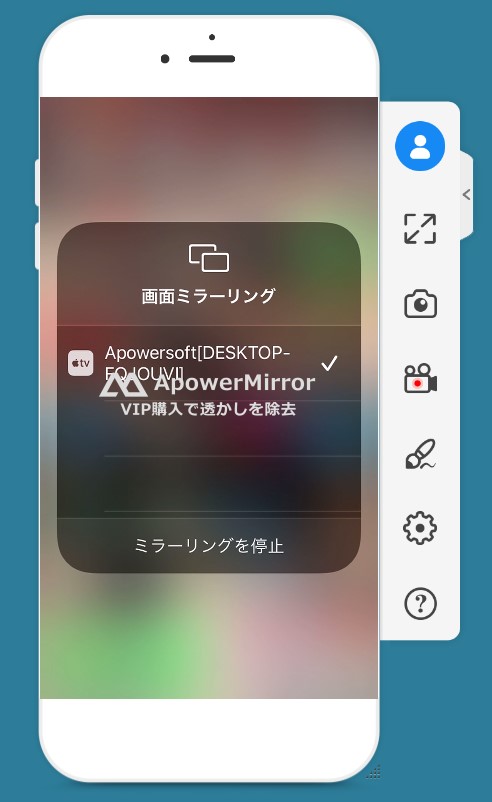
「ApowerMirror」の主な機能
では、右側に表示されている「ApowerMirror」の機能を上から試してみましょう。
フルスクリーン表示・画面拡大表示は、無料では使えません。
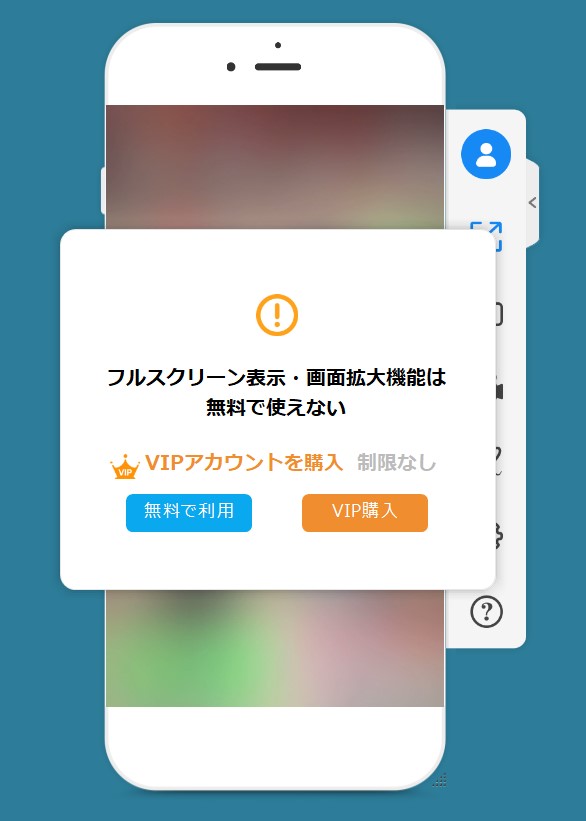
カメラマーク(スクリーンショット)をクリックすると今表示されているiPhoneの画面が保存されます。
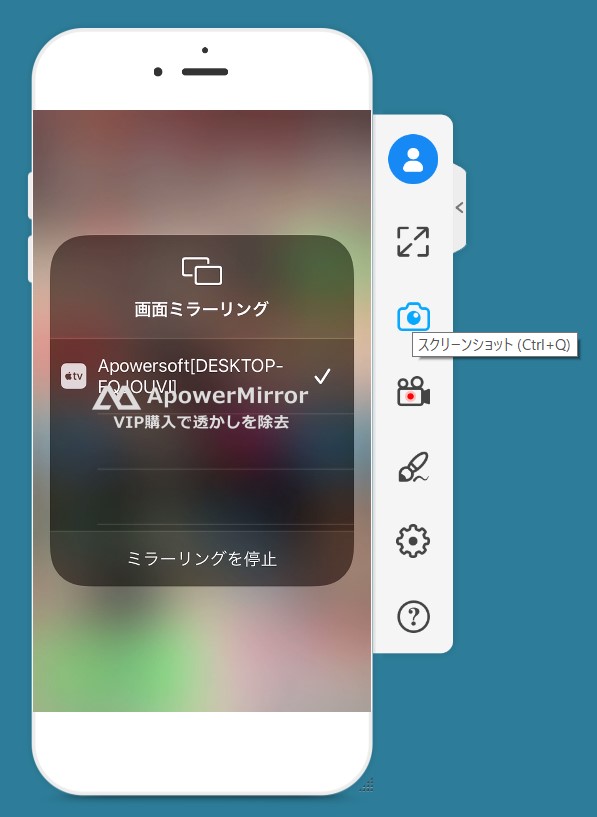
ビデオマーク(録画機能)は、無料ユーザーは透かし付きで3分間しか録画できません。
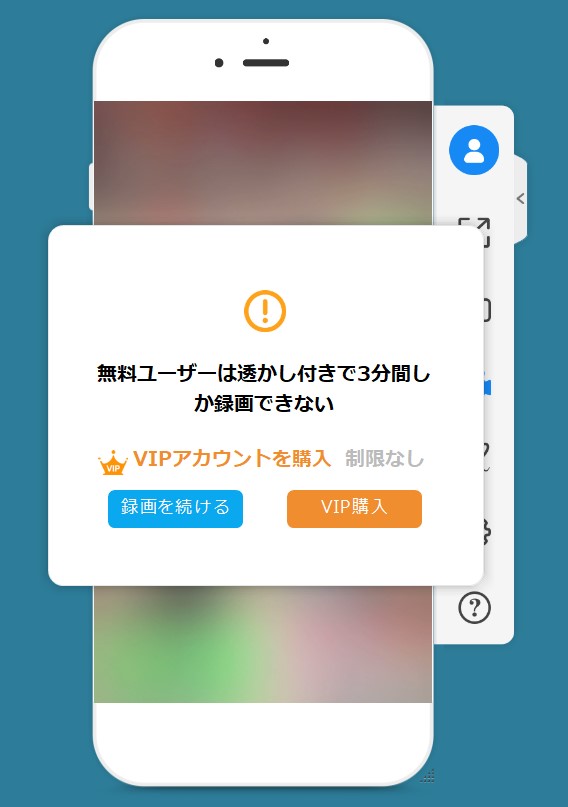
筆マーク(落書き機能)は無料ユーザーでは使えません。
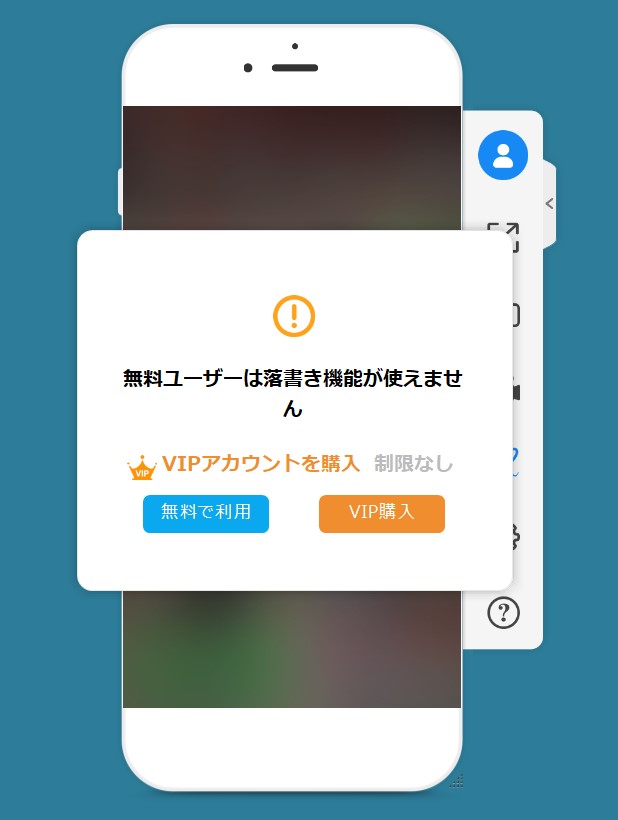
設定ボタンの中には様々な設定が入っています。
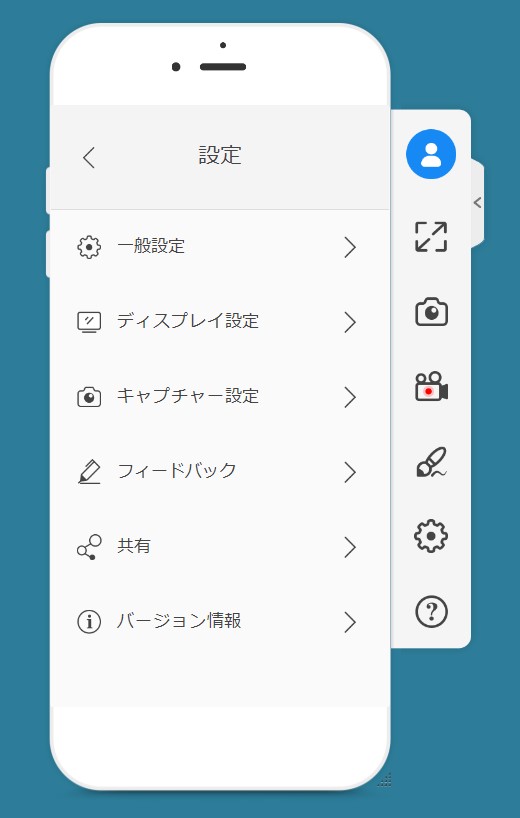
「ApowerMirror」は、映像だけではなく音声もパソコンで出力できます。
操作は全てiPhone側で行います。パソコンでは操作できません。
無料版では画面を大きくすることが出来ないのは残念ですが、iPhoneの画面をスクリーンショットしてパソコンに保存できる点は便利ですね。
「ApowerMirror」の機能や使い方は「ApowerMirrorのユーザーガイド」にも記載されていますので下記サイトをご覧ください。
PCパソコンの画面をiPhoneアイフォンに表示させる方法はこちら↓をご覧ください。
この情報がお役に立てれば幸いです。最後までご覧いただき、ありがとうございました。


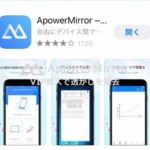
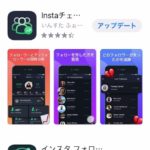

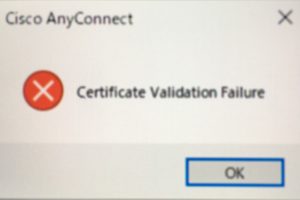




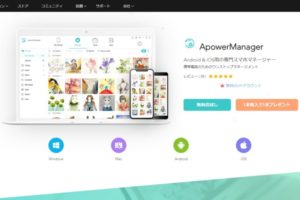

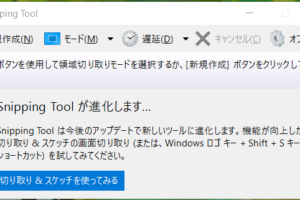
PCの画面をiPhoneに表示させる方法がありますか?
楽しみにしています。
お待たせいたしました。
PCの画面をiPhoneに表示させる方法を掲載いたしました。
こちらです。
https://mabra.me/apowermirror2/
ご不明な点等ございましたら、ご連絡ください。
今後ともどうぞよろしくお願い致します。
ご質問いただき、ありがとうございます。
PCの画面をiPhoneに表示させる方法はあります。
iPhoneにも同じ名前のアプリ「ApowerMirror」をインストールし、
PC側で「ApowerMirror」を起動させた状態で、iPhoneでも「ApowerMirror」を起動させると、
iPhoneにPCの画面が表示されます。
後程、詳しい操作方法を掲載し、ご連絡します。
宜しくお願い致します。